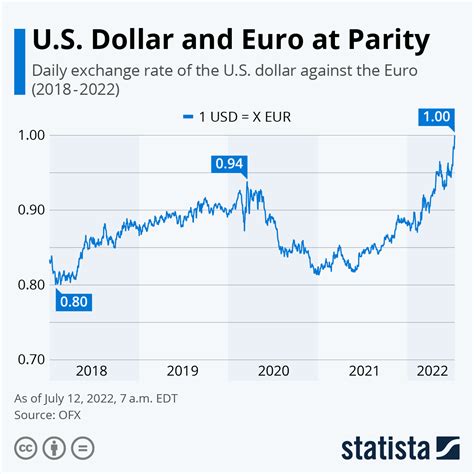Losing access to your iPhone due to a forgotten password can be an infuriating experience. Fortunately, there are several methods to reset your iPhone password, empowering you to regain control of your device.

1. Reset Password Using Recovery Mode
- Connect your iPhone to a computer using a USB cable.
- Put your iPhone into recovery mode:
– iPhone 8 and later: Press and release the Volume Up button, then the Volume Down button. Hold down the Side button until the recovery mode screen appears.
– iPhone 7 and 7 Plus: Hold down both the Volume Down button and the Sleep/Wake button simultaneously until the recovery mode screen appears.
– iPhone 6s and earlier: Hold down both the Home button and the Sleep/Wake button simultaneously until the recovery mode screen appears. - Open iTunes or Finder on your computer and select your iPhone when it appears.
- Click the “Restore” button and follow the prompts to reset your iPhone.
2. Reset Password Using iCloud
- Go to iCloud.com and sign in with your Apple ID.
- Click on “Find my iPhone,” then “All Devices.”
- Select your iPhone and click on “Erase iPhone.”
- Follow the prompts to erase your iPhone and reset your password.
3. Reset Password Using iTunes or Finder
- Connect your iPhone to a computer using a USB cable.
- Open iTunes or Finder on your computer and select your iPhone when it appears.
- If prompted, enter your iPhone passcode or the passcode for your computer.
- Click the “Restore” button and follow the prompts to reset your iPhone.
4. Reset Password Using Find my iPhone App
- Install the Find my iPhone app on another iOS device.
- Sign in to the app with the same Apple ID associated with your locked iPhone.
- Tap on “Devices” and select your locked iPhone.
- Tap on “Erase iPhone” and follow the prompts to reset your iPhone.
5. Contact Apple Support
If you are unable to reset your iPhone password using any of the above methods, you can contact Apple Support for assistance. They may be able to provide you with additional options or help you regain access to your device.
Additional Tips
- If you have forgotten your Apple ID password, you can reset it by visiting iForgot.apple.com.
- If you have set up a recovery email address or phone number, you can use it to reset your iPhone password.
- It is recommended to regularly update your iPhone software to ensure that you have the latest security features and bug fixes.
- Enabling two-factor authentication for your Apple ID adds an extra layer of security to your account, making it more difficult for others to access your devices or personal information.
Frequently Asked Questions
1. What should I do if I have forgotten both my iPhone password and Apple ID password?
Contact Apple Support to regain access to your Apple ID and then use one of the methods above to reset your iPhone password.
2. Can I reset my iPhone password without a computer?
Yes, you can use the Find my iPhone app on another iOS device or contact Apple Support to reset your iPhone password without a computer.
3. Will resetting my iPhone password erase all of my data?
If you have backed up your iPhone to iCloud or iTunes, you can restore your data after resetting your password. Otherwise, all of your data will be erased.
4. How can I prevent forgetting my iPhone password in the future?
Use a password manager to store your passwords securely or consider using facial recognition or Touch ID to unlock your iPhone.