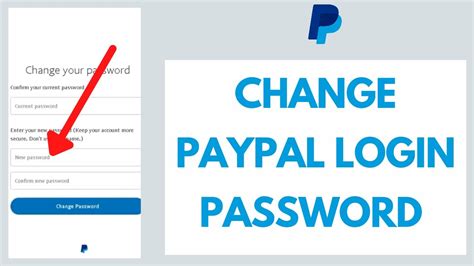Changing your PayPal password is a crucial step to protect your account from unauthorized access and ensure the security of your financial information. With over 377 million active users worldwide, PayPal has become a prime target for cybercriminals who seek to exploit vulnerabilities in user accounts.

- Account Security: A strong and unique password acts as a barrier against malicious actors attempting to gain access to your account.
- Protection from Identity Theft: Your PayPal account may contain sensitive personal information, making it a valuable target for identity thieves.
- Compliance with Security Standards: Many financial institutions and regulatory bodies require regular password changes to maintain account security.
- Using Weak Passwords: Avoid using common words, personal information, or easily guessable sequences as your password.
- Reusing Passwords: Use a unique password for your PayPal account that you do not use for any other online service.
- Sharing Your Password: Never share your PayPal password with anyone, including family members or friends.
- Enhanced Security: A strong password significantly reduces the risk of account compromise.
- Peace of Mind: Knowing that your account is secure provides peace of mind and reduces stress.
- Compliance: Adhering to password change requirements ensures compliance with industry standards and minimizes the risk of financial loss.
Step 1: Log in to Your PayPal Account
- Navigate to www.paypal.com and log in using your current password.
Step 2: Go to Settings
- Click on the “Settings” gear icon located in the top right corner of the page.
Step 3: Select “Security”
- From the left-hand menu, select the “Security” tab.
Step 4: Click “Change Password”
- Under the “Account Security” section, click on the “Change Password” button.
Step 5: Enter Your Current Password
- In the “Current Password” field, enter your current PayPal password.
Step 6: Create a New Password
- Enter your new password in the “New Password” field.
- Re-enter your new password in the “Confirm New Password” field.
Step 7: Save Changes
- Click on the “Change Password” button to save your new password.
- Enable Two-Factor Authentication: Adding an extra layer of security by enabling two-factor authentication requires you to enter a security code sent to your phone or email before logging in.
- Use a Password Manager: Consider using a password manager to generate and store strong passwords across multiple accounts.
- Monitor Your Account Activity: Regularly review your PayPal transaction history for any suspicious activity and report any unauthorized transactions promptly.
| Threat Type | Number of Attacks | Percentage of Attacks |
|---|---|---|
| Phishing | 32% | 44% |
| Brute Force Attacks | 14% | 19% |
| Malware | 12% | 16% |
| Password Guessing | 9% | 12% |
| Advantages | Disadvantages |
|---|---|
| Enhanced security | May require memorizing a new password |
| Peace of mind | Can be inconvenient if you forget your password |
| Compliance with security standards | May not be suitable for users with limited internet access |
- Definition: A unique and impenetrable word or phrase used to protect sensitive information.
-
Application Ideas:
- Password generator for complex and secure passwords
- Cybersecurity education to emphasize the importance of strong passwords
- Development of password management tools with advanced encryption algorithms
| Pain Points | Motivations |
|---|---|
| Security concerns | Protect account from unauthorized access |
| Regulatory compliance | Avoid fines or penalties |
| Password fatigue | Convenience and time-saving |
| Fear of forgotten passwords | Frustration and loss of account access |
Changing your PayPal password regularly is a non-negotiable cybersecurity measure to safeguard your account from malicious attacks. By following the steps outlined in this guide and implementing additional security measures, you can significantly enhance the security of your PayPal account and protect your financial well-being. Remember, a secure PayPal account is a key to financial peace of mind in the digital age.